Troubleshooting
Things to try if you run into trouble installing, etc…
Provenance-Emu is a small team of volunteers. First check FAQs to see if your problem has already been explained.
If you're having issues with the app, the best help you'll get is your own debugging. Don't be a special ❄, Provenance has an assortment of ways to help troubleshoot:
💢Troubleshooting and ⚠️Known Issues sub-sections on the wiki pages.
Try debugging it yourself, see below…
Viewing Log Data
iPhone
Crash logs
Go to
Settings app -> Privacy -> Analytics -> Analytics Data.Search for Provenance log files and tap.
You can use the share button to send the log data to our Discord #help channel if you have the Discord iOS app installed.
macOS
Live app logging with NSLogger OS X app
Preferred Method
Provenance uses CocoaLumberjack to collect and send log data to various locations. One of which is the Open Source log viewer application, NSLogger.
NSLogger runs on both OS X and iOS devices and can be used to see log data from Provence in real time provided both the viewer and device running Provenance are reachable on the same network via Bonjour.
Download the latest releases of NSLogger.app.
Open the downloaded app on desktop.
Make sure device(s) are on the same network as your computer.
Open Provenance app on your device.
The NSLogger window will automatically appear.
Tips
You can filter with the search bar on the upper right
You can filter by specific severity code classes on the bottom right button
All levels | All tagsLevel 0 is Error, <= 1 Error & Warning, <= 2 Errors, Warnings and Info... up to 3 Debug, 4 Verbose.
Command + 0 through 4 to quickly change the severity filter
You can view the exactly File + Line number the log lines are genered from by making the the f button on the bottom toolbar is highlight as selected.
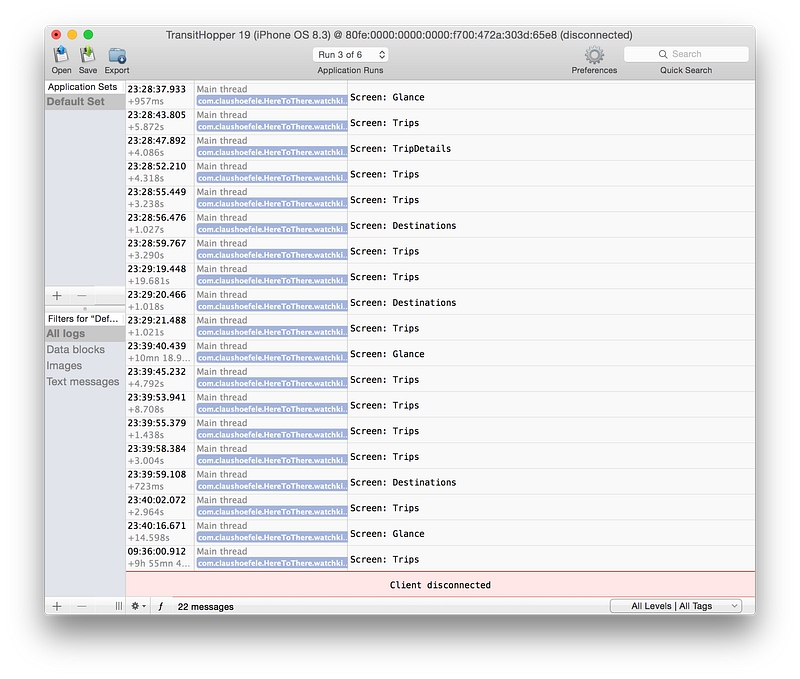
Crash Reports via XCode
Open XCode
Choose
Window -> Devices & SimulatorsSelect your iOS or tvOS device (plug in if not available over WiFi)
Click
View Device Logsto view logs (may take a minute to download logs)

Live app logging via XCode
Build and run the app via XCode
If the console (bottom shelf of XCode) isn't displayed, clock
View -> Debug Area -> Show Debug AreaIf the right panel of the console isn't visable click the icon on the far lower right of the bottom debug shelf.
You should see Provenance debugging statements as you run the app.
App must be started from within XCode for text to appear.
Last updated
Was this helpful?